2. January 2011
plykkegaard
VMware
The Virtual Network Editor (vmnetcfg.exe) is not extracted during the installation and it is really needed if you want to mess around with the virtual network settings on the host OS.
It is a problem if you have different network adapters installed, like eg Bluetooth, WiFi, Hamachi etc
Extract cab files
You can extract all files from the installation by using the option /e and a destination folder is supplied
C:\Download\vmware>VMware-player-3.1.3-324285.exe /e .\extract
Change to the subfolder and find the file network.cab, open it in eg Izarch and extract vmnetcfg.exe to the vmware player installation folder. You can also create a shortcut in your list of program files if needed
25. December 2010
plykkegaard
VMware
I have used VMware Workstation and - Viewer for testing, development, deployment and maintenance during quite a few years. Great product for this.
From time to time I have been in need of expanding the disks on the virtual machine as they have been almost out of free space. With VMware it's quite easy to do using the free standalone Converter.
With VMware vCenter Converter you can take copies of your virtual machine and change the disksize during the process.
There's a few steps where you need to pay attention otherwise the process is straight forward
- Select source
- Let the converter read the configuration
- Choose destination
- And alter the options a little ...
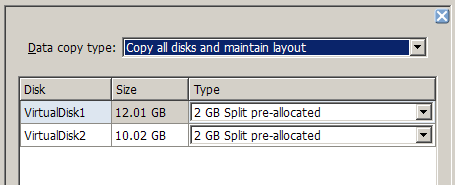
The converter suggest "Copy all disks and maintain layout", change this to "Select volumes to copy" and you can set new disksize for each disk.
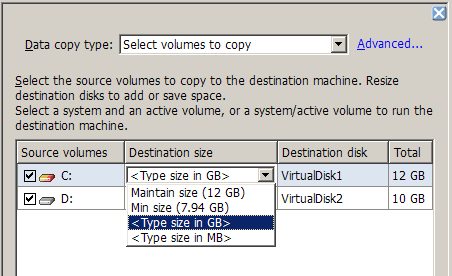
Type the new disksize in GB and watch while the converter does the all the hard work or go and grab a cop of coffee while you're waiting